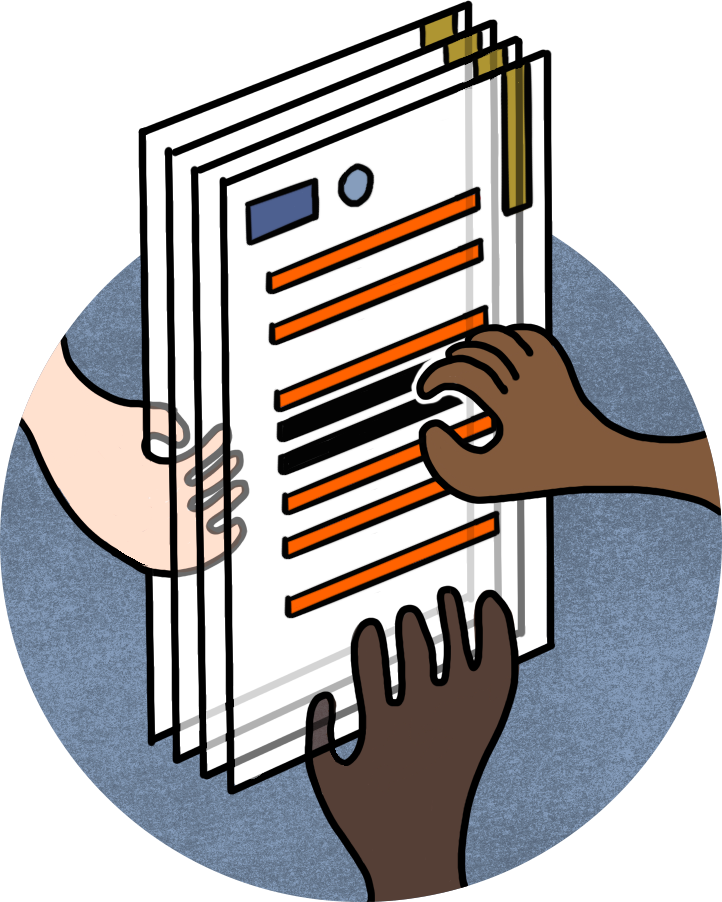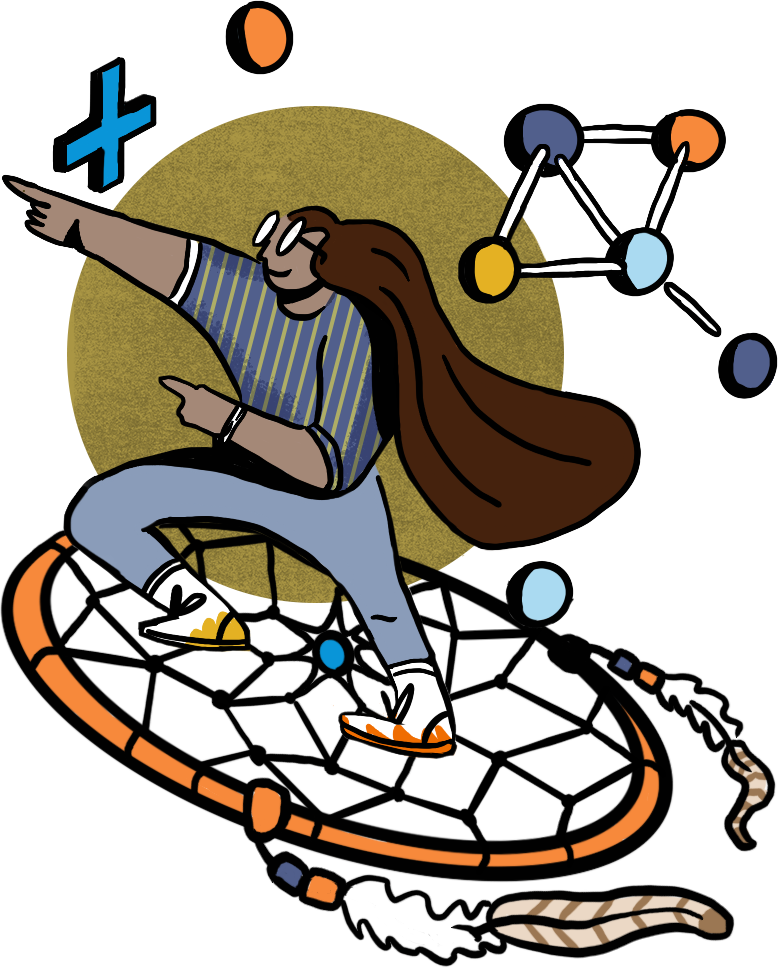Contacts
How to Add a Contact
- In the WordPress Dashboard, click on Contacts.
- Click on the Add New Contact button towards the top.
- Fill out the contacts information, and choose which pages you would like the contact to appear on. (Fax number does not need to be filled out)
- Click on the blue Update Button on the right hand side to save.
How to Edit a Contact
- In the WordPress Dashboard, click on Contacts.
- Find the contact you would like to edit, and click on their name.
- Edit the contact’s information to the new information.
- Click on the blue Update button on the right hand side to save.
Media Releases
How to Add a Media Release
- In the WordPress Dashboard, click on News Releases.
- Click on the Add New button towards the top.
- Fill out the title and the content of your News Release in the given boxes.
- Scroll down to the categories section and tick on the News Release category.
- Scroll back up to the top, and click on the blue Publish button to make the News Release live on your website.
- Draft
If you are in the middle of working on a News Release and are not ready to publish, you may click on the Save Draft button instead to save your work, and come back to it later. - Schedule
If you would like to schedule the News Release to come out at a specific day and time, you can click on the edit link next to where is says Publish Immediately, select your day and time on the calendar, and then click on the blue schedule button.
- Draft
WDE Updates
How to Add a WDE Update
- In the WordPress Dashboard, click on WDE Updates.
- Click on the Add New button towards the top.
- Fill out the title and the content of your WDE Update in the given boxes.
- Scroll down to the categories section and tick on the WDE Update category.
- Scroll back up to the top, and click on the blue Publish button to make the WDE Update live on your website.
- Draft
If you are in the middle of working on a WDE Update and are not ready to publish, you may click on the Save Draft button instead to save your work, and come back to it later. - Schedule
If you would like to schedule the WDE Update to come out at a specific day and time, you can click on the edit link next to where is says Publish Immediately, select your day and time on the calendar, and then click on the blue schedule button.
- Draft
BOCES & BOCHES
How to Update a BOCE/BOCHE
- In the WordPress Dashboard, click on All Import.
- Click on the Upload a file.
- Find your file, and click open.
- Click on Continue to Step 2.
- Review the data base and see what will be updated.
- Click on Continue to Step 3.
- Load the BOCES and BOCHES Template at the bottom of the page. This will pre populate everything.
- Continue to Step 4.