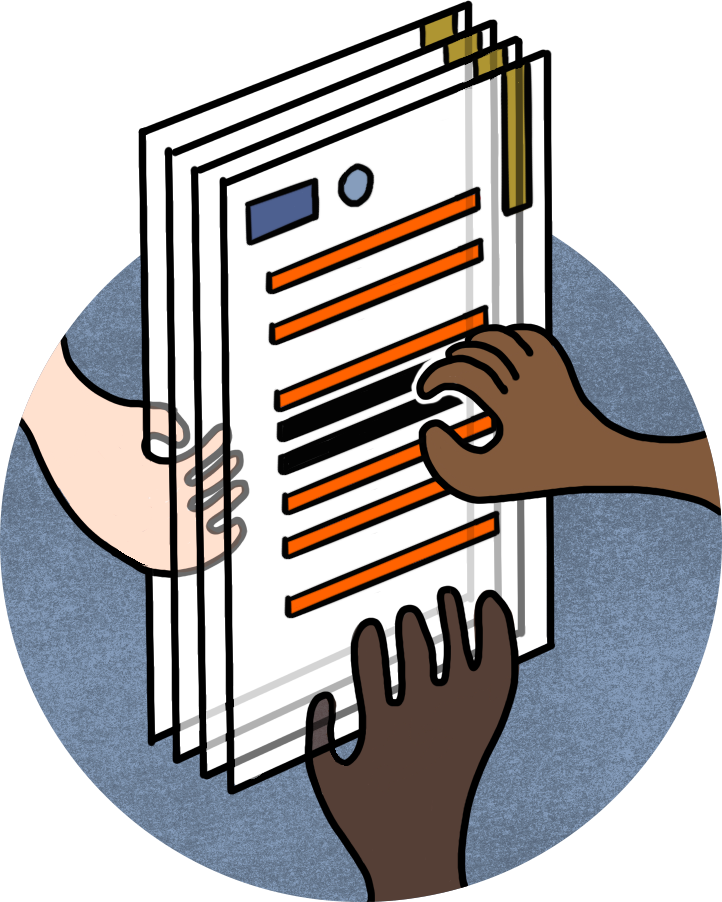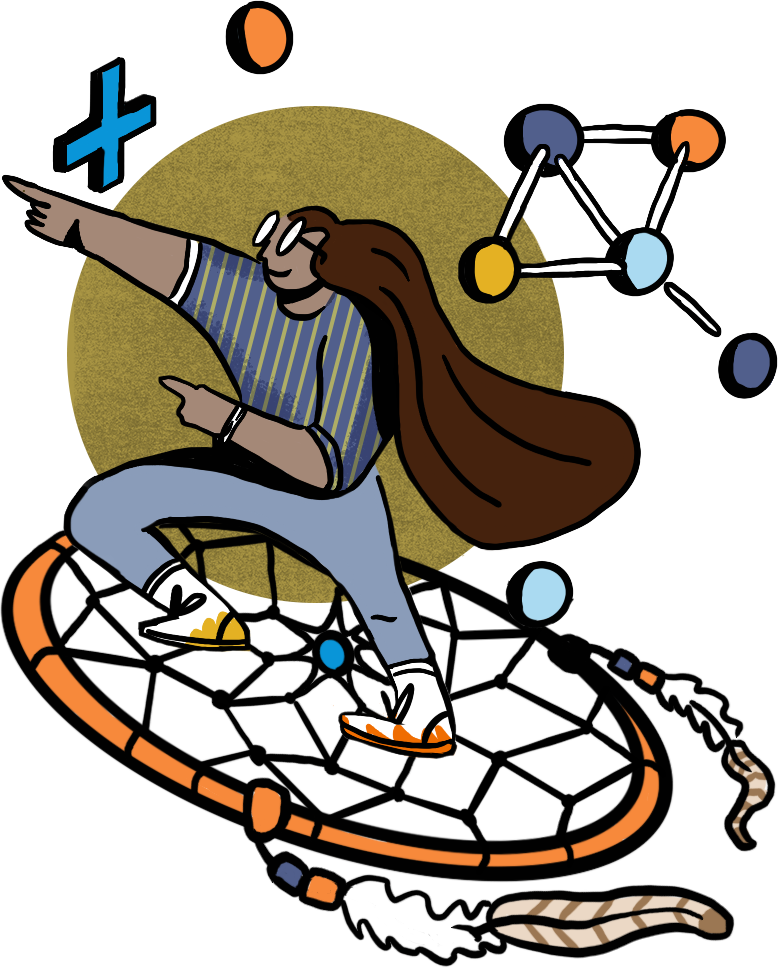How to replace a page in the mega menu
- In the WordPress Dashboard, click on Appearance > Menus.
- Select a menu you want to edit at the top of the page, and click on the select button.
- In the pages box on the left, search for and find the page you would like to add to the menu.
- Click on the box to the left of the page to checkmark it, and then click the Add to Menu button.
- Click on the arrow next to the menu item you just added.
- Click on the Avada Menu Options button.
- Search through the icons, and choose the one you think best fits the menu item.
- Click the save button.
- Go to the page in the menu you would like to remove, and click on the arrow to the right.
- Click on the Remove link to remove the page from the mega menu.
- Click on the Save Menu button at the bottom to save changes.
How to change the icon on the mega menu
- In the WordPress Dashboard, click on Appearance > Menus.
- Select a menu you want to edit at the top of the page, and click on the select button.
- Click on the arrow next to the menu item you would like to edit.
- Click on the Avada Menu Options button.
- Search through the icons, and choose the one you think best fits the menu item.
- Click the save button.
- Click on the Save Menu button at the bottom to save changes.